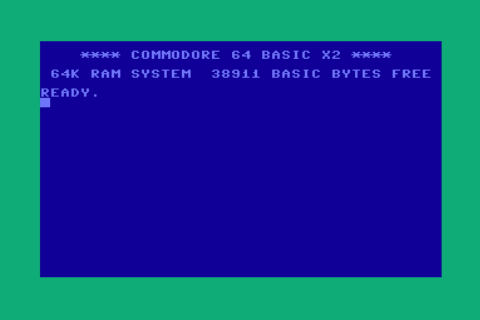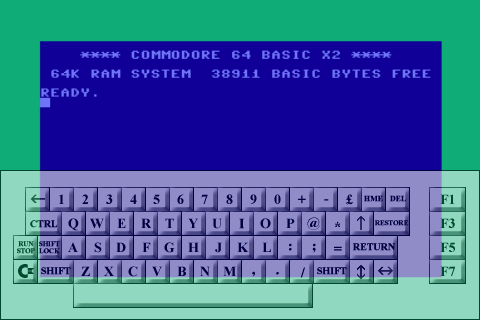- DCEmu Network Home
- DCEmu Forums
- DCEmu Current Affairs
- Wraggys Beers Wines and Spirts Reviews
- DCEmu Theme Park News
- Gamer Wraggy 210
- Sega
- PSVita
- PSP
- PS5
- PS4
- PS3
- PS2
- 3DS
- NDS
- N64
- Nintendo Switch
- Snes
- GBA
- GC
- Wii
- WiiU
- Open Source Handhelds
- Apple Android
- XBOX360
- XBOXONE
- Xbox Series X
- Retro Homebrew & Console News
- DCEmu Reviews
- PC Gaming
- Chui Dev
- Submit News
- ContactUs/Advertise
Main |
|
iPod Apple Iphone Android Gizmondo Emulators for Gizmondo Nokia N-Gage/Symbian 60 Emulators for Nokia N-Gage/Symbian 60 Pocket PC Pocket PC Homebrew and Emulators Tapwave Zodiac Emulators for Tapwave Zodiac UIQ Phone Emulators for UIQ Phones UIQ 3 |
Search DCEmu |
Buy Apple & Android |
|
Apple Watch  Samsung Watch S3
Samsung Watch S3
|
Social Media |
|
Facebook DCEmu Theme Park News Wraggys Beers Wines and Spirits Youtube Wraggys Beers Wines and Spirits DCEmu Theme Park News Videos Gamer Wraggy 210 Wraggys Beers on Twitter Wraggys Beers on Instagram |
The DCEmu Homebrew & Gaming Network |
|
DCEmu Portal |
DCEmu Newcomers |
||||||||||
|
||||||||||
|
ALTERNATIVE HANDHELD EMULATION Console Tapwave Zodiac Name FrodoZ - A Commodore 64 emulator for Zodiac! Description FrodoZ is a port of Frodo originally done by Squidge. Someone needs to add audio, and some cute menus to make disk loading easier, and add a reset button. None of these tasks are too difficult, but someone needs to do them!
Author/Homepage Squidge Screenshot
Download Here Beta 2( 2nd march 2005) Information FrodoZ Beta 1 -- October 2004 A Commodore 64 emulator for Tapwave Zodiac. Brought to you by the word Bagel. Installation Internal should work, but I know I (skeezix) didn't test
it :) An expansion Installing disk images (ROMS) Usage Tap in the bottom half of the screen to bring up the virtual
keyboard for Tap in the top half of the screen to bring up the disk image
picker; this only The trigger buttons on the right work the firebutton; the
analog joystick Hit Home to exit. Loading a disk --------------------------------------------------------------------------- This will load the directory listing. This will list the program, or directory listing. This will load the first program on the disk. This is usually
the command Runs the loaded program. Thats it! Please enjoy!
The Hottest DCEmu Posters |